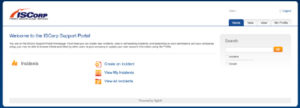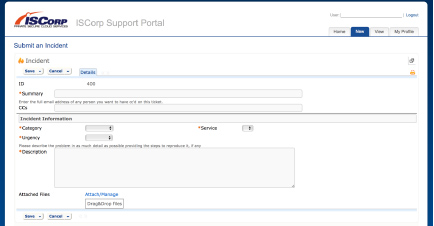Creating Support “Incidents”
1. From the Portal Home Page, click on “Create an Incident”.
2. Please provide a Summary of your problem.
3. Please use the dropdown to select the appropriate Category. Your Service will automatically default. If your Category is not correct, please contact ISCorp’s Technical Support Team (see contact information at the bottom of this document).
4. Using the dropdown menu, select the type of Urgency
Urgency Definitions:
- Outage – An outage is a failure or interruption that significantly impacts application availability for multiple sites or users.
- Problem – A problem is difficulties with either a portion or all of an application that is specific to a user or group of users. EXAMPLES: performance issues, password/account resets, log-in issues, printer issues, etc.
- Request – A request represents an inquiry to have certain non-emergent work performed or application-related questions. EXAMPLES: accounts setups request for backups, third party product integration, upload of data, etc.
5. Enter the Description of your problem. Please include as many details as possible.
6. Add Attachments – you can either browse to find the appropriate file or drag and drop.
7. Click on “Save”.
8. You will receive an e-mail confirmation that Your Incident has been Created.
Updating Incidents
As long as an incident remains open, you will be able to add additional notes to your incident.
1. From the Portal Home Page, click on “View My Incidents”.
2. Find and click on the Incident you would like to edit.
3. Enter your additional information in the Additional Notes field.
4. Click on “Save”.
Closing Incidents
Please follow the directions for Updating Incidents. In the Additional Notes field, please add a note or comment asking ISCorp to close the Incident.
Reopening Incidents
Within 72 hours of being closed, you can reopen an incident that has not been properly resolved.
1. From the Portal Home Page, click on “View My Incidents”.
2. Find and click on the Incident you would like to edit.
3. On the bottom of the screen, Click “Yes” next to “I would like to reopen my Incident”
4. Click on “Save”.
E-mail Communications
You will receive system-generated e-mails when your incident is both opened and closed. Please do not send e-mails directly to support@iscorp.com, helpdesk@iscorp.com, or to our technical staff. Please log any questions or comments that you have directly into your incident as this allows us to have a centralized place to track all communications.
It is possible that ISCorp technical staff will send you an e-mail requesting further information. These e-mails will come from support@iscorp.com, but they will also contain a ref # that links directly back to your incident. (Please note that these e-mails are being tracked in our helpdesk application.) When you respond to these e-mails, please are sure to Reply All, and please do not alter the subject or the body of the e-mail that contains the reference information.
Emergency Support Requests
Emergency Support is available 7 days a week, 24 hours a day for technical emergencies. Technical emergencies are typically system outages that significantly impact application availability for multiple sites or users. If you open an Incident during normal support hours 7 am – 6 pm CST Mon-Fri, you will be contacted within an hour if you are experiencing a technical emergency.
To open a new Emergency Support Request during normal business hours, first create a new Incident with Urgency = “Outage”. If you have a technical emergency during normal support hours and you have submitted an Incident, but you have not received a timely response please call 1-877-462-2291 for Emergency Support. If this is a technical emergency after normal support hours, please open your Incident first and then call 1-877-462-2291 for Emergency Support. Emergency Support Requests will be routed by the call center to an on-call ISCorp Technical Support Specialist who will contact you to gather additional information and work with ISCorp’s Technical Support Team to resolve the Incident.
Need Help?
If at any time you need assistance with submitting a support Incident, you can contact ISCorp’s Technical Support Team during normal support hours 7 am – 6 pm CST Mon-Fri. Please call 1-262-240-7777 and select Option 2 for Technical Support.